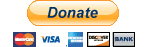You should already have a working OpenSim server up and running, connected and successfully registered to Infinitegrid.
If you have a static IP Address (common with some Cable-Internet-Providers) you can be happy. No DynDNS is required, in this case.
If you have a dynamic IP-Address (common with most A-DSL-Internet-Providers and some Cable-Internet-Providers) you should go to http://dyn.com/dns/ and set up an account and more important, a host name to use in the .ini file. The hostname would look similar to this: myopensim.dyndns.org.
It is much easier to use a host name in the OpenSim settings than having to replace the actual external IP everytime you fire up the Sim server. I think the correct procedure how to configure all that is explained within the Infinitegrid OpenSim server Readme file.
First Step: The Microsoft Loopback Adapter
1. Click the "Start" menu
2. Search for "cmd"
3. Right Click on "cmd.exe" and select "Run As Administrator"
4. Type "hdwwiz.exe" (without the quotes)
5. Click "Next" on the "Add hardware Wizard"
6. Choose "Install the hardware that I manually select from a list"
7. Choose "Network Adapters" from the list
8. Choose "Microsoft" under "Manufacturer" and "Microsoft Loopback Adapter" under "Network Adapter"
9. Click "Next", install the Loopback Adapter and you're good to go
Second Step: Configuring the Microsoft Loopback Adapter
1. In the "Start" menu, search for "Network and Sharing Center"
2. Open Network and Sharing Center
3. To the left of the window that appears, click "Change adapter settings"
4. Right Click on the Loopback adapter you just created in the steps above
5. Click on "Rename" in the context menu
6. Rename the adapter to "NAT Loopback" (without the quotes)
Why the heck this name? I'll explain:
I found a script/tool that helps you with connecting to a site that tells the tool what external IP Address you have at the moment *and* adding the IP Address to the Loopback adapter's settings so you won't have to do it on your own everytime your ISP sets a new IP for you. If that happens and you don't update the settings, you won't be able to log in or TP to your own Sim anymore (others still can). The tool is already set up to use the name "NAT Loopback" for the network (Loopback-)adapter to make it insert the correct external IP settings.
Third Step: Using the "SET_externalIP" script/tool to configure the NAT Loopback Adapter
1. Download this .7z file: SET_externalIP.7z (checked for viri and malware, clean result: VirusTotal) and unpack it to a folder you would like the tool to reside.
2. Run the file "SET_externalIP.bat" with Administrator rights (right click, select "Run as Administrator")
3. That's it! You can re-check the Loopback adapter settings/preferences (-> right click on the Adapter in "Network and Sharing Center", choose "Properties", then go to the "Internet protocol Version 4 (TCP/IPv4)" entry, doubleclick it and check entries there.)
You should see something similar like this (just ignore the other blank fields):
IP Address : 98.216.134.24 Subnet Mask: 255.255.255.0
4. Now you are set to run an OpenSim server attached to Infinitegrid on your home PC for others to connect to and you will be able to go there as well.
Good luck and happy OpenSim-ing. :)