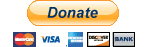What ports do I need to open?
For the first region you need to open and forward two ports, one for the http_listener (opensim.ini) and one for the region itself (regions.ini). You need to open these ports for both TCP and UDP traffic.
If you have followed the guides on this Wiki on Howto Link your Opensim region to Infinite Grid the two ports are:
http_listener: 9002 first region: 9003
For each additional region you want you will increase the port number by one, e.g. for four regions the ports would be:
http_listener: 9002 first region: 9003 second region: 9004 third region: 9005 forth region: 9006
For more information on adding more regions go to: http://opensimulator.org/wiki/Configuring_Regions
Router Configuration Guides
If a guide for your router isn't listed here try the PortFowarding website. Select your router from the list, then you will be taken to a page that lists most on-line games that need port-forwarding. Unfortunately, at present,OpenSim is not listed. Click the link for the Default Guide for your router which should give you enough information to configure it for Opensim.
Windows Firewall
Windows XP SP2
Unfortunately the Firewall GUI in Windows XP SP2 only lets you open one port and one protocol (TCP/UDP) at a time. I will list the steps for opening a single port and then you just repeat the steps for each additional port.
- Open Start/Settings/Control Panel (switch to Classic View if not already selected)
- Double-click Windows Firewall
- In the General tab make sure Don't allow exceptions is deselected (no tick)
- Click on the Exceptions tab
- Click Add Port...
- In the Name box type Opensim 9002 TCP
- In the Port number box type 9002
- Make sure TCP is selected (below Port number box)
- Click OK
- Click Add Port...
- In the Name box type Opensim 9002 UDP
- In the Port number box type 9002
- Make sure UDP is selected (below Port number box)
- Click OK
Repeat steps 5-14 for each additional port changing the name to reflect the port number.
Windows 7
The Windows 7 Firewall GUI allows you to configure a range of ports but only for one protocol (TCP/UDP) at a time. The example below shows setting up the rules for ports 9002-9006 (four regions).
- Click Start and search for Windows Firewall with Advanced Security
- On the left of the Windows Firewall with Advanced Security window select Inbound Rules
- On the right of the window select New Rule...
- Select Port and click Next
- Select TCP and in the Specific local ports box type 9002-9006 and click Next
- Select Allow the connection and click Next
- Accept defaults on this page, just click Next
- Give it a name like Opensim TCP and click Finish
Repeat the above steps changing TCP to UDP in step 5.